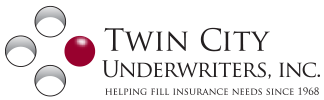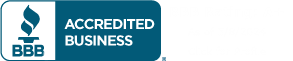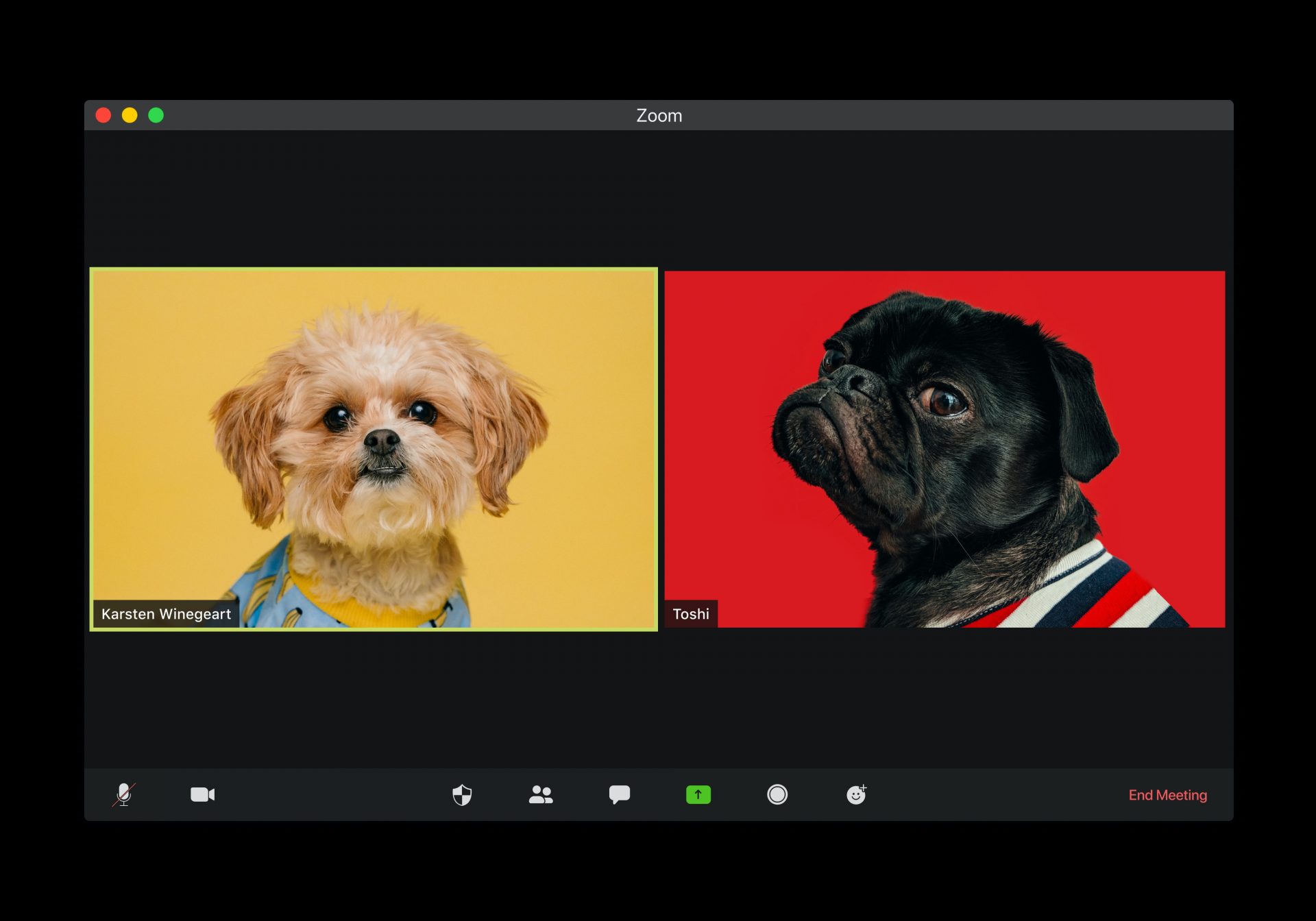
How to Sign Up and Watch a Webinar on Zoom
September 2, 2020 | Tom Peterson
From family reunions to Medicare webinars, social gatherings have moved online this year. One of the most popular meeting software tools is Zoom. Like in-person gatherings, you can still raise your hand and ask a question and share information. Twin City Underwriters uses Zoom for all of our webinars.
If you’re unfamiliar with Zoom, here’s a quick guide on how to sign up and watch a webinar on Zoom.
How to Install Zoom
First, you can use Zoom either on your computer, phone or tablet. If you would like, you can download the Zoom app to your device, or sign up for a free Zoom account. If you do this before your webinar or meeting, you’ll be able to simply use the link to join at the scheduled time. If not, just leave a little extra time to prep your computer before the start time. When you click to join a Zoom webinar, your browser will automatically prompt you to install Zoom if you have not previously.
How to Join a Zoom Meeting
Watch: How to Join Zoom on a Computer
Watch: How to Join Zoom on a Smart Phone
If you’re joining Zoom to watch a webinar, you will not need a webcam or a microphone. However, if you want to use Zoom to socialize your device will need to have a camera and/or microphone.
To join your webinar, simply click the link provided by the host. Most events will send you an email before it’s time to join. At Twin City Underwriters, we send a confirmation email with a link to join.
It’s important to note that some webinars require a password to join. This is a security measure and you should receive your password from the event organizer. You’ll be prompted to enter the password as soon as you try to join the Zoom webinar.
If you have difficulty joining a webinar on your device, Zoom also provides a call-in number. If you call in you won’t be able to see the visual presentation, but you’ll still be able to hear it. Your host will send you the call-in number alone with the link to join the meeting.
No matter what method you choose to join your meeting, if you are a bit early, you’ll have to wait until the meeting start time, or until the host joins in to start the webinar. This just means you’ll see a message like the one below, asking for you to wait. After the end of the meeting you can end the meeting, or you can close the browser window. If you created an account it’s a good idea to log out before closing the window.
Twin City Underwriters Webinars
We offer a variety of Medicare information meetings as webinars each month. To join a meeting check out our event calendar here and use your new Zoom knowledge to take charge of your Medicare decision process. If you have any questions about signing into a Zoom webinar, please contact us for support. Try out a couple meetings until you are comfortable with online gatherings and soon you’ll be a meeting expert.